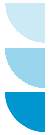Introduction
For organizations to maintain accurate records and make educated decisions, efficient data entry is essential along with Data Entry with Microsoft Access. Popular relational database management system Microsoft Access provides strong tools and capabilities that may speed up the data-entering process, reducing time spent and increasing productivity. In this post, we’ll look at methods for increasing Microsoft Access productivity. These techniques, which range from making user-friendly forms to automating data entry, will enable users to streamline their data entry operations, lower error rates, and boost overall effectiveness.
Designing User-Friendly Forms
Making forms that are simple to use and intuitive is essential for simplifying data entry in Microsoft Access. Create forms first that closely resemble the workflow of the data entry procedure. To help users understand what information need, group relevant fields together and use descriptive labels.
To reduce errors and hasten data entry, use the proper data validation rules and specify default values when appropriate. Consider using combo boxes, drop-down lists, or option buttons to offer customers predefined options and decrease the need for manual input. You may improve the user experience and speed up data entry by improving the form’s design.
Utilizing Data Import and Export in Data Entry with Microsoft Access
Strong data import and export capabilities provided by Microsoft Access can greatly speed up the data entry process. Consider importing data from external sources, such as Excel spreadsheets or CSV files, when working with sizable datasets. This saves time and eliminates the need for manual entry. Similarly, sharing and collaborating on data can made easier by exporting data from Access to other programs or formats.
Utilize Access’s ability to open and read a variety of file kinds, including Excel, Word, and PDF, to exchange information with other stakeholders in a seamless manner. You may automate data entry processes and boost productivity by making use of data import and export’s powerful capabilities.
Automating Data Input with Macros
Microsoft Access macros offer a technique to automate monotonous processes, minimizing the human labour needed for data entry. You can make macros that carry out particular tasks automatically by creating a set of actions and recording them. For instance, you could create a macro to conduct calculations, check data, or fill out fields with default values.
Additionally, certain events like a form submission or button click might cause macros to run. This enables you to enforce business standards and streamline the data entry process, protecting the integrity of your data. Use the built-in macro builder in Access to construct specialised automation solutions suited to your unique data-entering needs. Data entry processes can automate to remove errors, cut down on human entry time, and improve productivity.
Leveraging Data Validation and Constraints
To produce reliable reporting and analysis, data integrity is essential. Microsoft Access has robust data limitation and validation capabilities that help increase data entry accuracy. Use validation rules to ensure data integrity, such as defining the range of permitted values or mandating the completion of specific fields.
To avoid duplicate or inconsistent data, you can also utilize constraints like primary keys or unique indexes. Referential integrity implements between related tables to guarantee data consistency throughout the database. Using these constraints and validation tools can help you reduce errors, preserve data correctness, and speed up the data-entering process.
Implementing Keyboard Shortcuts and AutoCorrect
Moreover, Numerous keyboard shortcuts are available in Microsoft Access to speed up data-entering processes. By minimizing the usage of the mouse and repetitive clicking, learning and using specific shortcuts, such as Ctrl+C for copy or Ctrl+V for paste, can dramatically increase efficiency. You can also use the AutoCorrect tool to expand acronyms or automatically correct frequent typing errors. Because manual corrections are no longer necessary, this function can save time and lower error rates. Your data entry procedure can be accelerated and made more effective by using keyboard shortcuts and AutoCorrect.
Conclusion of Data Entry with Microsoft Access
As a result, For businesses to keep accurate and trustworthy information. Data input must be done efficiently. A variety of strong tools and features are provided by Microsoft Access. Help speed up the data-entering process, reducing time spent and increasing productivity.
Moreover, Users can greatly improve their data entry workflows by building user-friendly forms, utilizing data import and export functionalities, automating data input with macros, leveraging data validation and limitations, and integrating keyboard shortcuts and AutoCorrect. Furthermore, Businesses may increase efficiency, decrease errors, and get the most out of their Microsoft Access databases by putting these strategies into practice.
“Read about our Microsoft Access Enterprise Support Services here.”