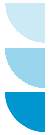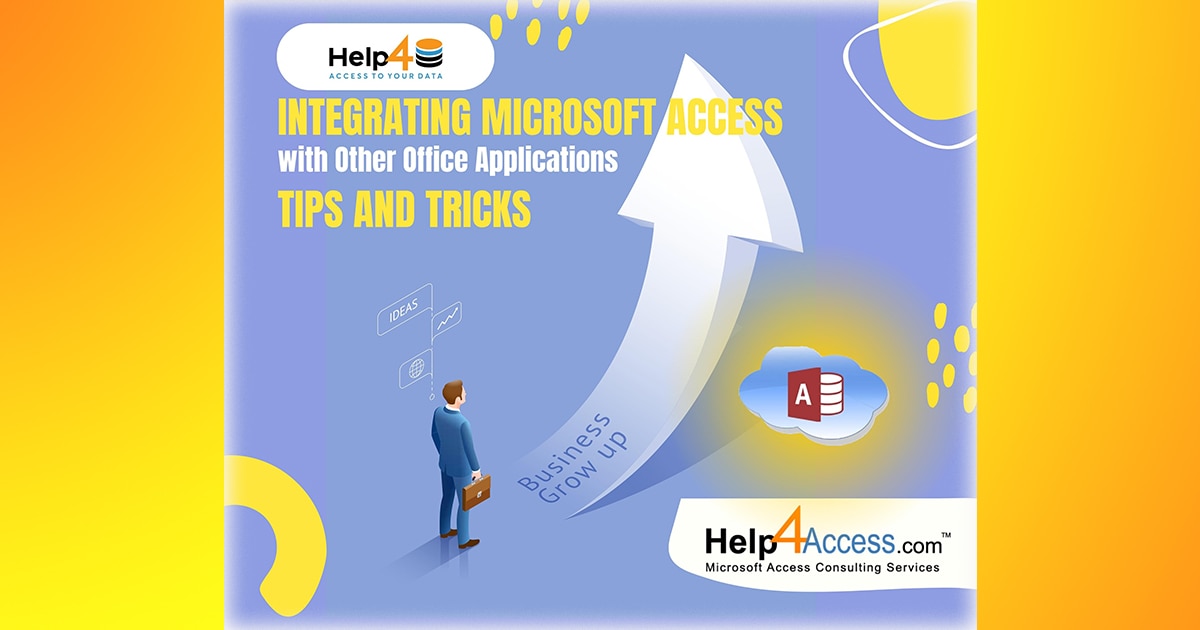Introduction
Users can store, arrange, and analyze data using Microsoft Access. A strong and flexible database management system. However, when it is properly connected with other Microsoft Office programs, its whole potential may realize. Moreover, In this post, we’ll look at some helpful hints and hacks for integrating Microsoft Access with other Office programs to increase your productivity.
Linking Access Data with Excel
The reporting and analysis of data is frequently done using Microsoft Excel. Excel and Access data can link together to take advantage of each program’s advantages. To connect, open Excel, choose the “Data” tab, and then select “From Access” under the “Get External Data” heading. In order to ensure that any changes made in Access reflect in Excel. You can use this to import data from Access into Excel or create a dynamic link.
Importing and Exporting Data Integrating Microsoft Access
For transferring data to and from other Office programs. Access offers a wide range of choices. To make working with data from many sources easier. You can import data from Excel, Word, or Outlook into Access tables. In a similar vein, you may export Access data to Word, Excel, or PowerPoint to produce presentations or create customized reporting.
Automating Tasks with Macros
Access macros let you automate repetitive processes and improve workflow. You can combine Access with other Office programs to carry out complicated actions by developing macros. For instance, using the data kept in Access. You could automate the production of reports in Word or the development of charts in Excel.
Embedding Access Objects in PowerPoint
Access objects embedded in PowerPoint might be a fantastic choice if you need to present Access data in a way that is visually appealing. PowerPoint slides can contain forms, reports, or even full Access databases embedded within them. You can show real-time data or interactive interfaces during presentations thanks to this integration.
Using Outlook to Send Reports or Notifications
Outlook and Access can work together to send reports and notifications straight from your database. Utilizing Outlook’s email features, you may send customized emails based on specified criteria in your Access data, automate the delivery of reports, alert users to critical updates, and more.
Collaborating with SharePoint Integrating Microsoft Access
Access may be seamlessly integrated with SharePoint, Microsoft’s collaborative platform. Moreover, SharePoint can be used as the backend for your Access database to centralize data storage, improve security, and promote user collaboration. SharePoint is the perfect partner for Access since it offers strong features like version control, document management, and workflow automation.
Customizing Access with Visual Basic for Applications (VBA)
Visual Basic for Applications (VBA) is a programming language that allows you to extend the functionality of Access and integrate it with other Office applications. Furthermore, With VBA, you can create custom forms, automate complex tasks, and develop interactive interfaces that integrate Access with Excel, Word, PowerPoint, and Outlook.
Creating Mail Merge Documents with Word
Mail merge is a useful feature in Word that allows you to create personalized documents, such as letters or labels, using data from Access. As a result, By linking Access tables or queries to Word documents, you can easily generate mass mailings or custom documents tailored to individual recipients.
Conclusion
Furthermore, Integrating Microsoft Access with other Office applications can greatly enhance your productivity and streamline your workflow. Whether you need to import and export data, automate tasks, present data in presentations, collaborate with others, or create custom solutions, these tips and tricks provide a solid foundation for maximizing the potential of Access in conjunction with Excel, Word, PowerPoint, Outlook, SharePoint, and VBA. Moreover, By harnessing the power of integration, you can unlock new possibilities and optimize your data management and analysis processes.
“Read about our Microsoft Access Enterprise Support Services here.”